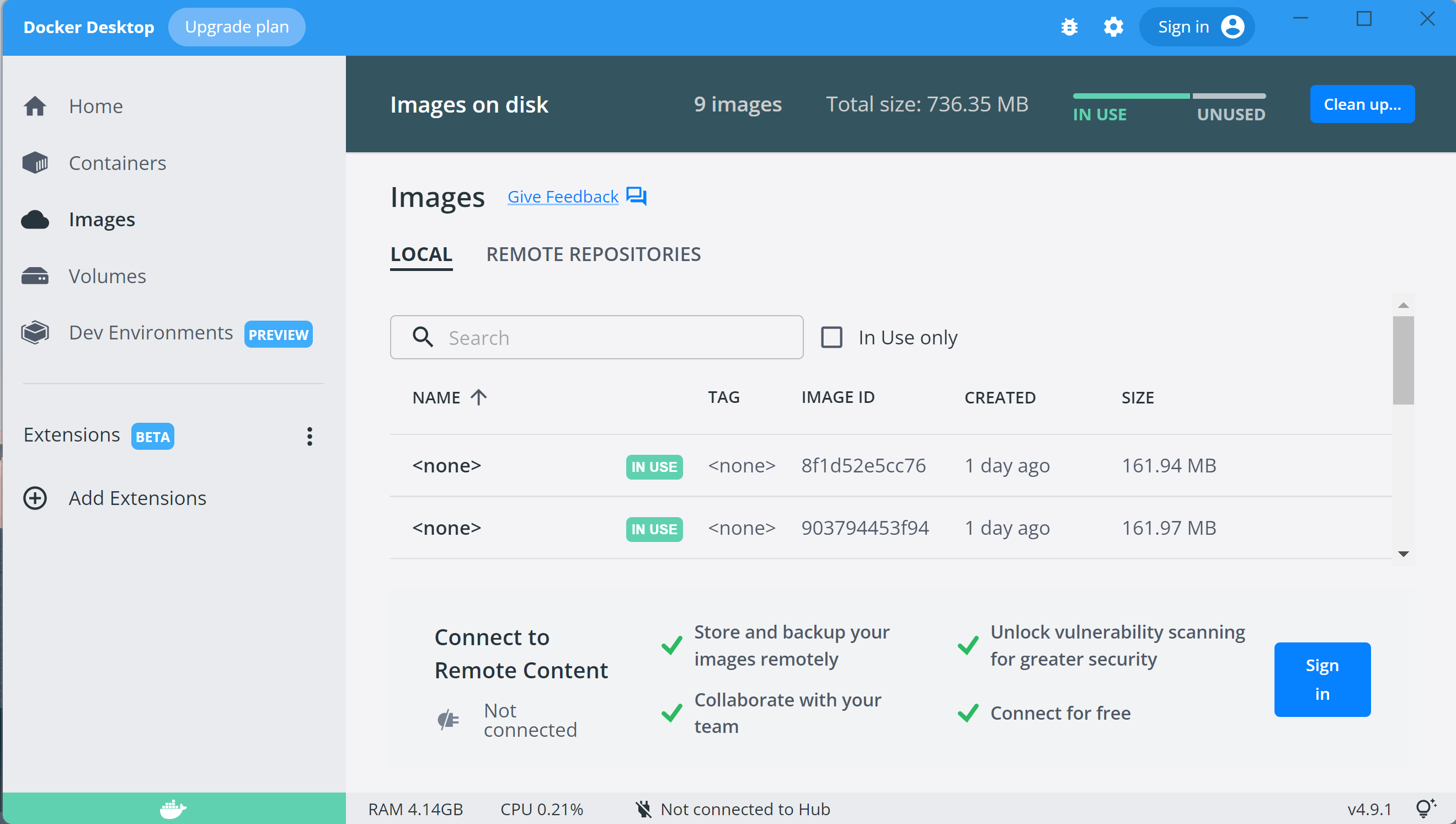Overview
Rancher Desktop is an app that provides container management and Kubernetes on the desktop. It is available for Mac (both on Intel and Apple Silicon), Windows, and Linux.
Docker Desktop is an easy-to-install application for your Mac or Windows environment that enables you to build and share containerized applications and microservices.
Developer can use Rancher Desktop / Docker Desktop tool to perform their Toolkit tests from their local environment.
Note!
• Rancher desktop is an open source tool
• Docker desktop might require license for its commercial use.
Developer will have below 2 options to run the docker image from local machine:
Option 1: Install rancher desktop open source tool to configure and run the toolkit image
Option 2: Install docker desktop commercial use tool to configure and run the toolkit image
Install rancher desktop open source tool to configure and run the toolkit image
Prerequisite
Rancher Desktop requires the following on Windows:
• Windows 10 build 1909 or higher. The Home edition is supported.
• Running on a machine with virtualization capabilities.
• Persistent internet connection.
Rancher Desktop requires Windows Subsystem for Linux on Windows; this will automatically be installed as part of the Rancher Desktop setup. Manually downloading a distribution is not necessary.
It is also recommended to have:
• 8 GB of memory
• 4 CPU
Additional resources may be required depending on the workloads you plan to run.
“by run PowerShell command : systeminfo”

• Make sure wsl is installed by run powershell as admin and run this command :
wsl --install
If wsl installed in your machine, upon running wsl --install command will show the wsl help information.
Here is the reference screen for your information.
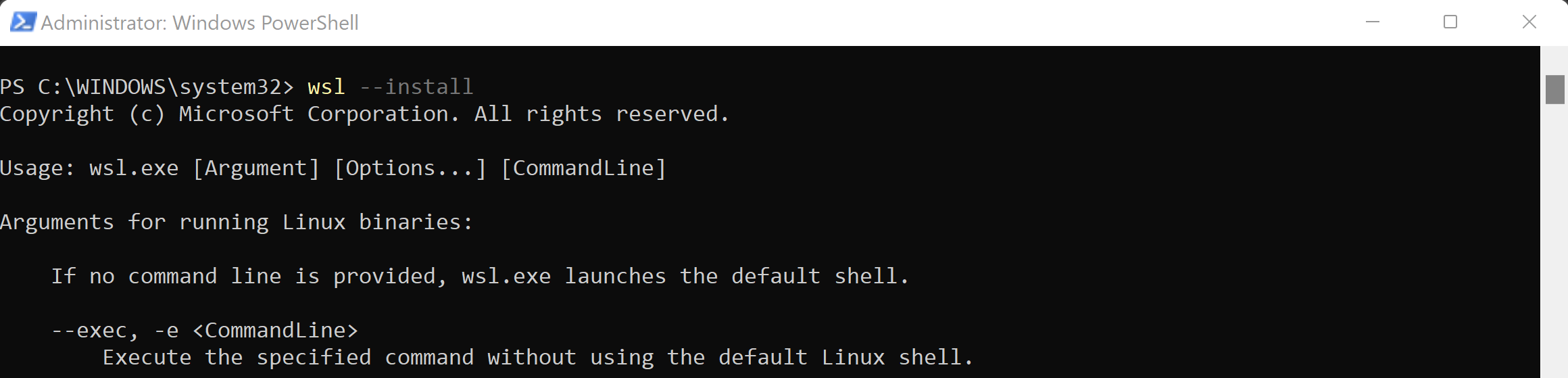
For detailed instructions, refer to the Rancher documentation
Download & Install
Step 1:
• Download Rancher Desktop, From this link
Step 2:
• Run the exe that you downloaded.
Step 3:
• Select option dockerd and Enable kubernetes
Step 4:
• Wait until download completed :
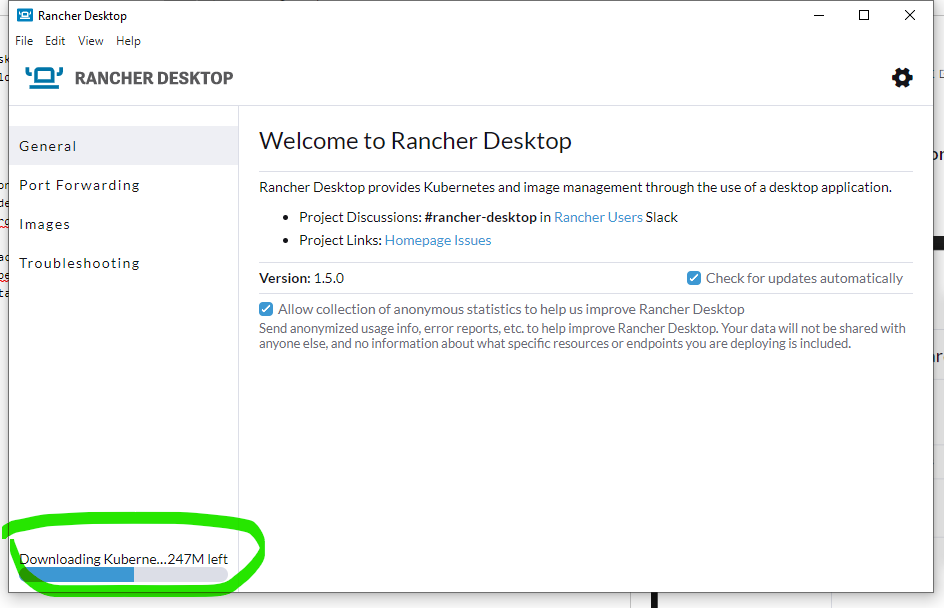
Make sure select the Enable Kubernates setting as part of installation
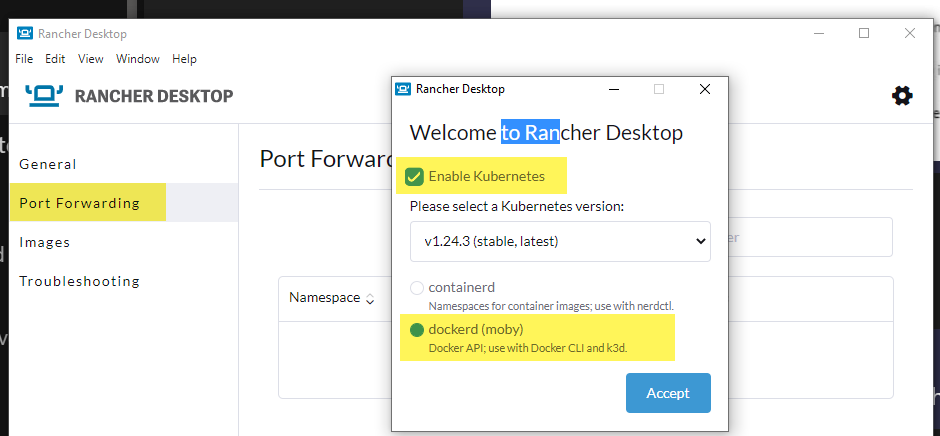
Unselect the Enable Kubernates setting after completion of the installation
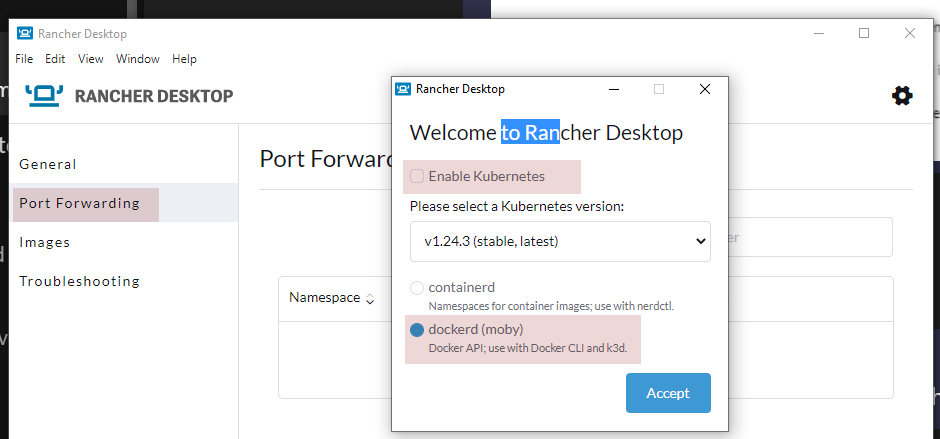
After successful installation, rancher decktop should be up and running
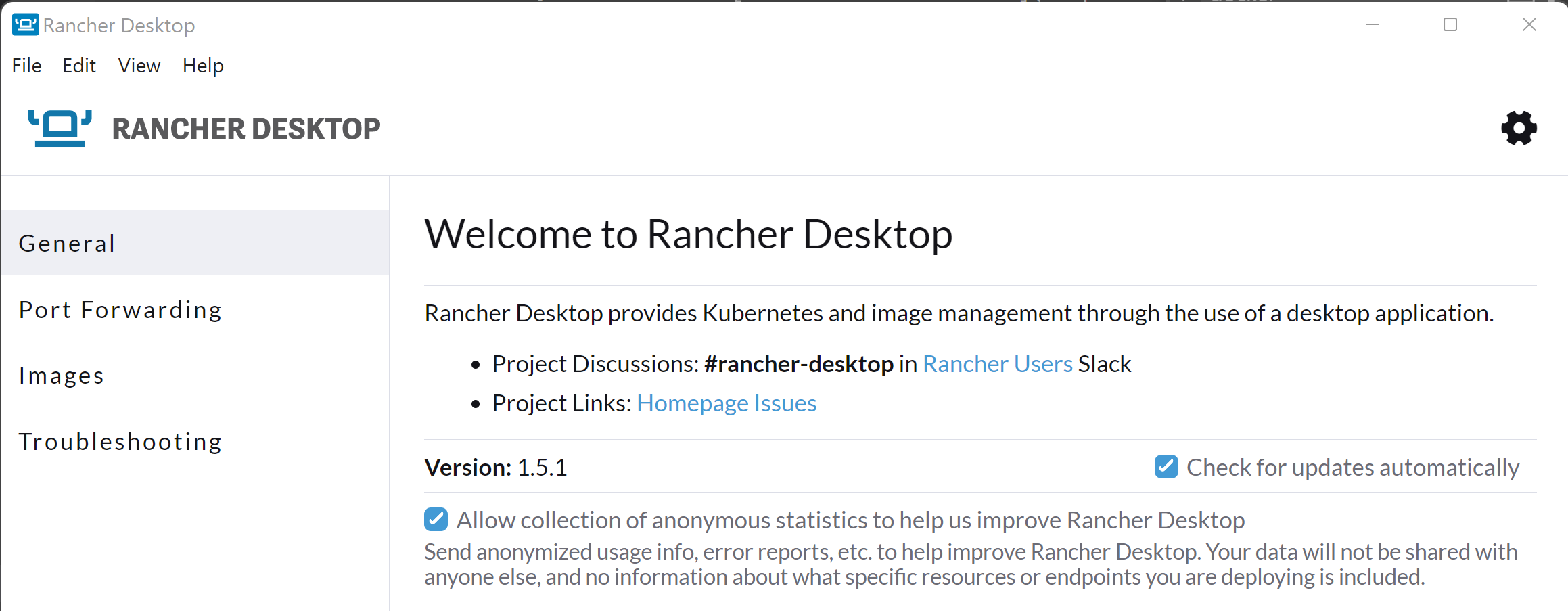
Install docker desktop commercial use tool to configure and run the toolkit image
Prerequisite
• Windows 11 64-bit: Home or Pro version 21H2 or higher, or Enterprise or Education version 21H2 or higher.
• Windows 10 64-bit: Home or Pro 21H1 (build 19043) or higher, or Enterprise or Education 20H2 (build 19042) or higher.
• Enable the WSL 2 feature on Windows. For detailed instructions, refer to the Microsoft documentation
• 64-bit processor with Second Level Address Translation (SLAT)
• 4GB system RAM
• BIOS-level hardware virtualization support must be enabled in the BIOS settings. For more information, see Virtualization.
The following hardware prerequisites are required to successfully run WSL 2 on Windows 10 or Windows 11:
Download and install the Linux kernel update package
Download & Install
Step 1:
• Download Docker Desktop, From this link download link
Step 2:
• Run the exe that you downloaded.
Step 3:
• Select below Configuration options:
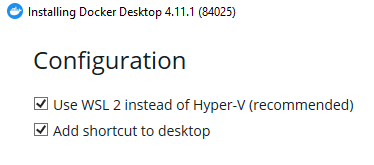
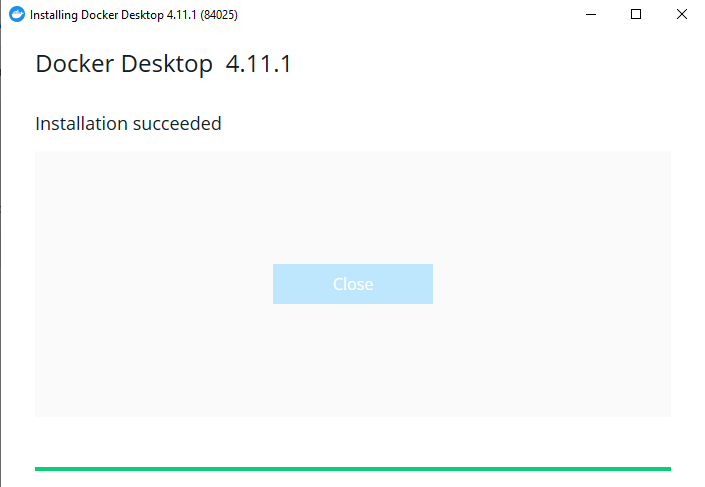
After successful installation, docker desktop should be up and running